I had an amazing opportunity last week to work with dedicated, professional teachers — most with at least 10 years of experience. I noticed that many of the teachers were close to my age, but had at least five more years experience than I do. So, professionally, I was the baby of the group.
One thing I was able to contribute, though, was a knowledge of tech tools many veteran teachers do not possess. Those educators can handle 20 rambunctious middle schoolers, can teach poetic devices to a roomful of hormonal teenagers right after lunch with aplomb, but many struggle with making their computers behave.
This is where I shine.
At my previous school, teachers sought me out to solve their tech problems, asked me for help creating documents, and listened when I made tech-related recommendations.
I was honored last week to have the opportunity to broaden the tech horizons of a few teachers from across out state at the July 2014 ELAOK Summer Convening. One of those teachers, ELA teacher from Atoka Middle School, Kayla Moore, evolved from tech newbie to ninja in just three days!
As part of our collaboration process at the Convening, I introduced Kayla and a few other teachers to 7 tools that will revolutionize the way you work on team projects.
Those tools include:
We used Google Drive to create documents online (we didn’t need special formatting or advanced functionality) and to collaborate on those documents. For example, I worked with a group of three other middle school teachers. We were able to login to the same file, and watch each other make changes to the document. Since we were sitting next to each other, we could just talk about who was going to work on what section. But if we were in remote locations, we could use the chat or note funcitionality to communicate within the document.
We used Dropbox to share files created on our computers in Microsoft Word (or other software), and to back up the files on our computers. Additionally, I can access the files from multiple devices, including my tablet and smartphone. Unlike Drive, we couldn’t edit the files simultaneously, and we needed to use the software on the computer to edit the files. But Dropbox is great for backing up files and remote access.
Evernote
We used Evernote to share web page links and online pdf documents. Just install the web clipper in the Google Chrome browser (tried to install in FireFox, but it didn’t work. Try if you want). Then we clipped the link (bookmark), the entire pdf, just the article, a simplified version of the article, or the entire page. We setup notebooks for each broad topic we wanted to save files to, such as Teaching English, Scrapbooking, Classroom Management, etc. Then we “tagged” each note we create according to narrower topics. Evernote is wonderful for storing those articles you want to read later. It sure beats keeping 20 tabs open because I know I’m going to go back to that page…
We used Twitter to share resources publicly, but we had trouble sending links via direct (private) message. Twitter is excellent for connecting with people around the globe. We used hashtags to search topics, to post information on a specific topic, and tell jokes (I vacuum at math! #thanksCommonCore). Can also save those topics. Can schedule twitter conferences where a group of people tweet using a hashtag with a moderator and specific topic. Often use the Q1, A1 format.
We used Feedly to subscribe to all those teacher blogs we love. I’m currently following more than 100 education and writing blogs. What’s nice? Those subscriptions don’t fill up my inbox. Instead, I create categories in Feedly, then subscribe to and organize the blogs I love. Whenever the blog author adds a new post to their site, that article will appear within my Feedly. I have the app installed on my phone and keep up with the latest teacher brilliance from anywhere I have a signal or wifi. This means lots of reading in bed.
We used Hangouts as an instant messenger when collaborating with other teachers. This chat application is available within Gmail and enabled us to share documents and links immediately, even though the Twitter direct messaging didn’t work for that purpose. This worked much faster than trying to email links.
Gmail
We used Gmail to receive and organize email. Gmail is a snap to setup and has had amazing spam protection features for the entire ten or so years I’ve used them. Even better, I have all my domain email forward to my Gmail account, and Gmail setup to send from those addresses as if I were using an email client such as Outlook. For example, if someone send an email to my MrsWatersEnglish.com email addres, the email is forwarded to my Gmail account. I can reply to the sender of that email from the domain-based email address. No one ones I’m using Gmail. Well, unless they read this article…
Do you want to be a tech ninja?
Sign up for these tools, and subscribe to this blog (with Feedly!). Then you’ll be one of the first to know when I publish “The Power of an Online PLN,” in which I will share with you the secrets of networking with educators around the world in Twitter, Facebook, and other online platforms.


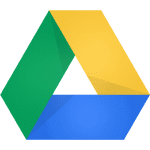
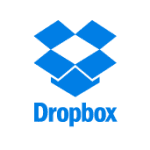





In addition to Google Hangouts, tools like webex, gomeetnow, gotomeeting, R-HUB web conferencing servers etc. can also be used for collaborating online.